If you have a favourite author or subject for which you often search when using the catalogue, you can save the search with the click of a button. This will prevent you from having to key in the search each time and let you place reserves on new materials quicker.
You need to have a library account in order to use this feature. If you are not yet a member, you can join by following this link to the Join the Library page.
| |
|
How to set up a preferred search:
1. Log in to your My Library Card account.
2. You can enter keyword(s) of interest and click on the "Search" button to run a search from your My Library Card account page. Alternatively click on the Search button to go to the Advanced Keyword Search page.
3. Search for your favourite author, subject, title, etc. or create an advanced keyword search including limits to material type, language, publication year, etc...
4. When your results are displayed, click the button marked "Save Search".
5. The next time that you log in to your My Library Card account, you can click the "Preferred Searches" button to see a list of your saved searches.
6. Click on the Search link associated with any of the preferred search terms in the list to quickly execute your search.
7. You can be alerted of new materials added to the library collection which match your searches. Just tick the "Mark for Email" box and be sure that your patron record information includes your current email address.
|
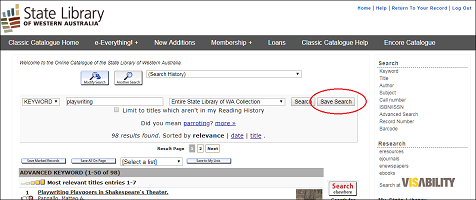 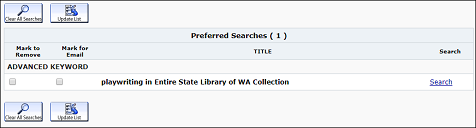 |